Anonymising Guest Data
Anonymise your guest's share data immediately after their photo has been shared or once the event has ended.
Mcjay
Last Update 3 jaar geleden
Option 1: Anonymising guest share data straight after their photo/GIF has been shared
You can now anonymise your guest's share data as soon as their photo has been shared by enabling this option under the "Event Options" section and ticking "Automatically Clear Guest Data" under "Privacy".

Once this is enabled then any share data that is entered will be saved as "anonymous". So you will not be able to view or collect this data.
If you go to view the data it will show like this- see below image.

You will still be able to view the event stats such as how many emails and text messages were sent and how many of those were delivered or undelivered but you won't be able to view the actual email address or phone number.
If you download the share data, then the file will look like this- see image below.

Option 2: Anonymising guest share data once the event has ended.
Once the event has ended, if you need to then anonymise/clear the guest data you can do this by clicking on the "Actions" button in the top right corner on your event dashboard and then select "Clear Guest Data".
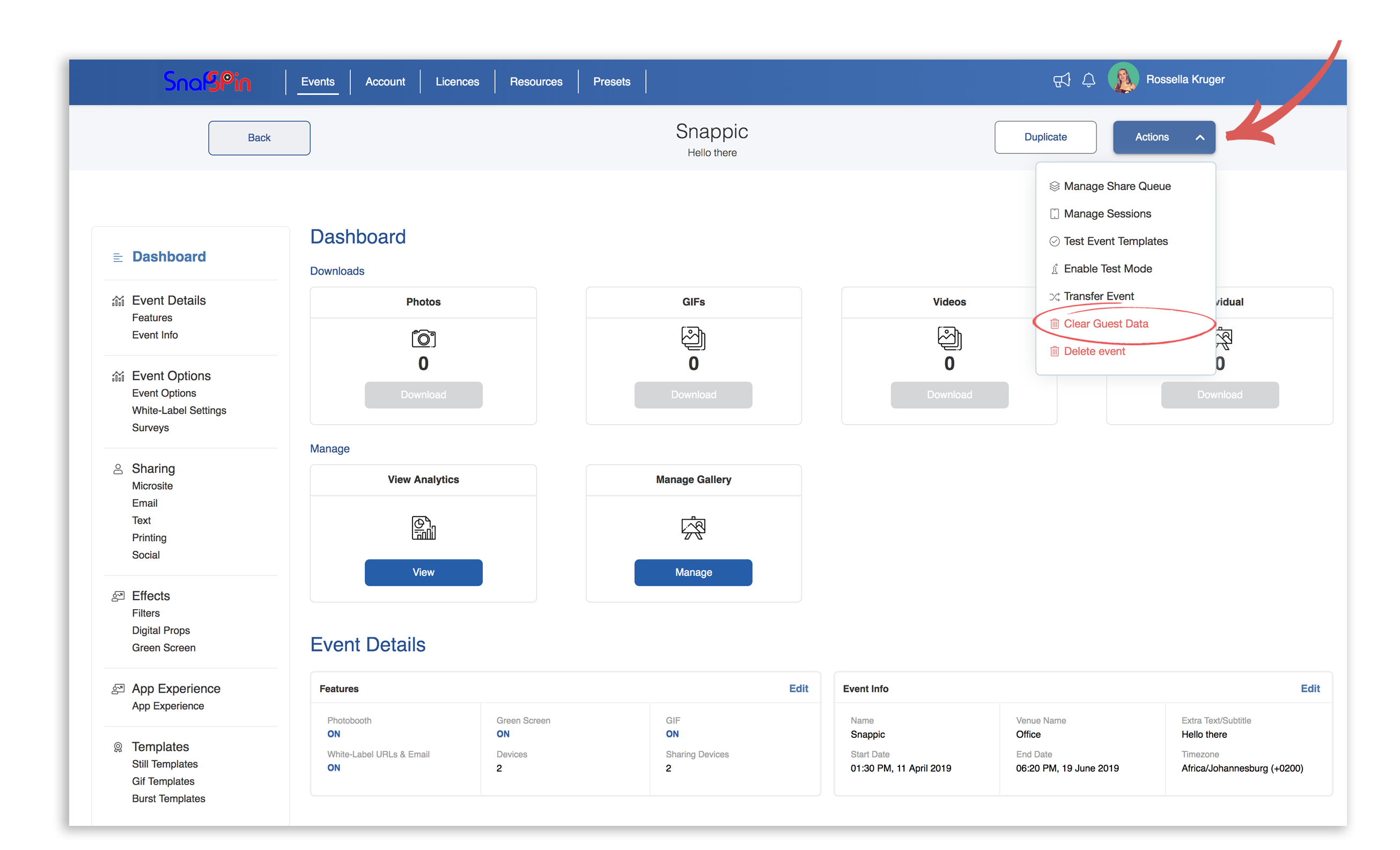
All the share data captured will then be anonymised so you won't be able to view it or download it.
Note: This cannot be reversed so once the data has been cleared it is gone forever.
