Enabling FaceMatch
GDPR and other privacy compliance with FaceMatch
Mcjay
Last Update 3 年前
FaceMatch allows your guests to find all the photos they have taken at an event by showing your guests only the photos they are in. Click here to view the article on how your guests can use FaceMatch.
You can enable FaceMatch under the "Microsite" section on your event.
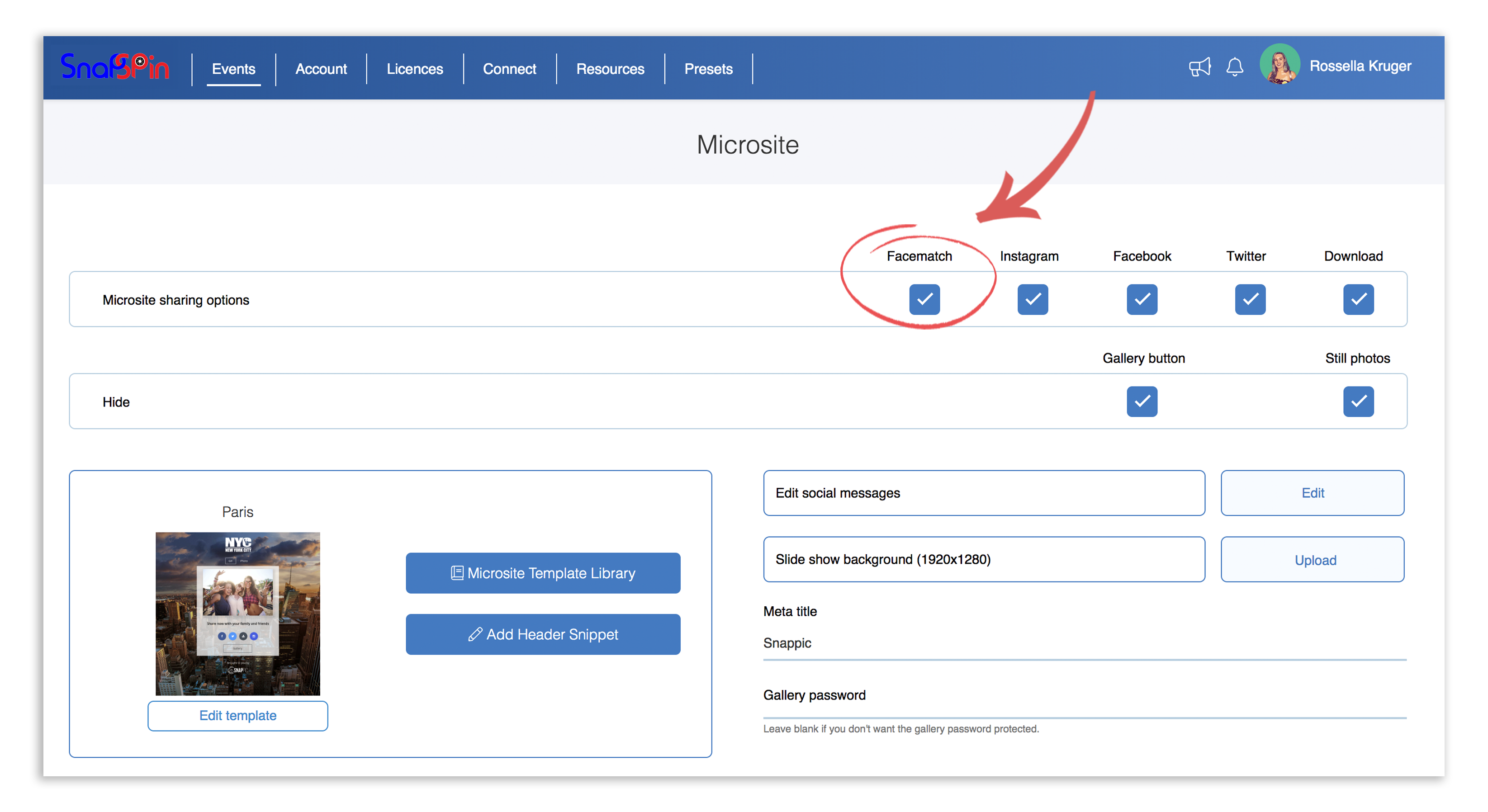
To be compliant with various privacy laws you will get a pop-up, when selecting FaceMatch, which will display recommendations for compliance.
Pop up
In order to comply with privacy laws, you can either prompt the user in the disclaimer, or set up an opt-in field in the data capture form, or both if you prefer.
Option 1:
To set up the FaceMatch disclaimer prompt, head to "Event Options", select the "Advanced" button and choose the "Add FaceMatch disclaimer text" link and tick the "Require Disclaimer Confirmation" box.

Option 2:
To set up the opt-in field in the data capture, ensure data capture is enabled and open the builder interface. Drag the "FaceMatch" field from the left-hand side and drop it in the iPad interface on the right. The field will be pre-filled with the privacy text needed for FaceMatch.

