Saving raw/individual photos
This guide will show you how to save the raw/individual images for your event.
Mcjay
Last Update há 3 anos
We have changed the way you can save raw/individual photos for your still and GIF templates.
Please note, this new option is only available from version 1.18 so make sure you update your app before enabling this option and running your event.
To enable this option, simply go to the settings for the specific template/frame you have uploaded and look for the "Save Individual Photos" dropdown.
Depending on whether you are editing a still or GIF, and whether it is a standard overlay or animated, the location of the dropdown may differ.
Here are the locations below:
STILL Photo Templates - Click on the "Edit" button underneath the overlay.
- For a standard (static) overlay, you will see the option for saving the raw/individual images underneath the "Save" button.
- For an animated overlay, you will see the option for saving the raw/individual images under the "Playback Speed" bar.
Standard Overlay
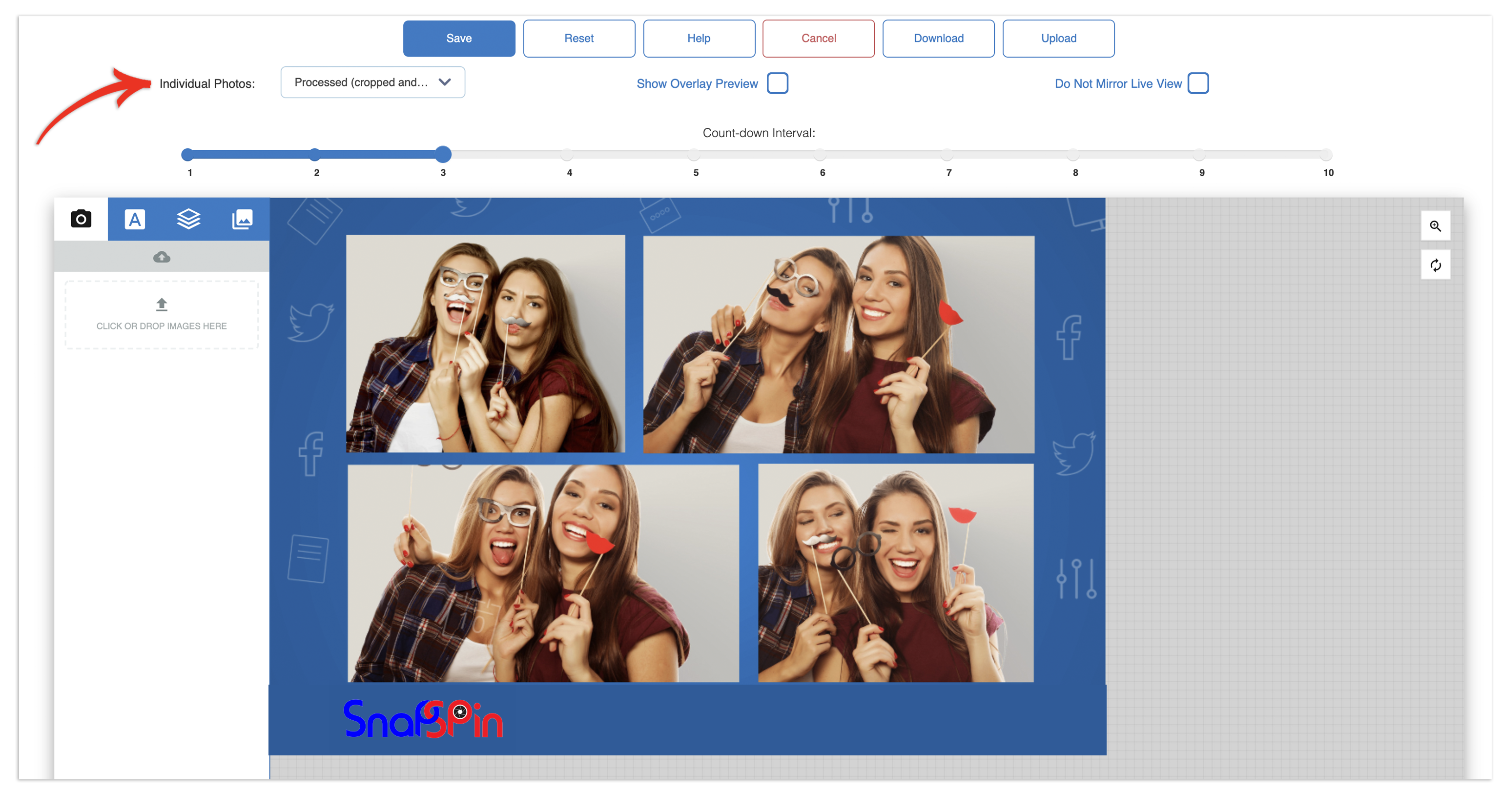
Animated Overlay

GIF Templates - Click on the "Settings" button underneath the overlay and you will see the option for saving the raw/individual images towards the bottom of the pop-up.

You will also notice that we have given you more options when saving the raw/individual images.
Disabled - Do not save any raw/individual images.
Processed - Save individual images without the overlay, but with applied filters and cropped to the template frame/overlay.
Unprocessed - Save the raw, uncropped, and unfiltered individual images without the overlay (raw image as captured by the camera).
NB! Please ensure you enable saving of the raw/individual images BEFORE running your event. You will not be able to enable this option after the event has run.
Downloading Raw/Individual Images after the event:
After your event, you can simply download a zip file of all the raw photos by going to the event dashboard and clicking on the "Download" button under "Individual".

Please note this is only available for still and GIF templates. You can not save individual or raw images for bursts.
Please also note that the "processed" and "unprocessed" options are only available with the Snapspin360 app. If you choose "processed" or "unprocessed" and use the virtual booth all raw saved images will be saved as "processed".
